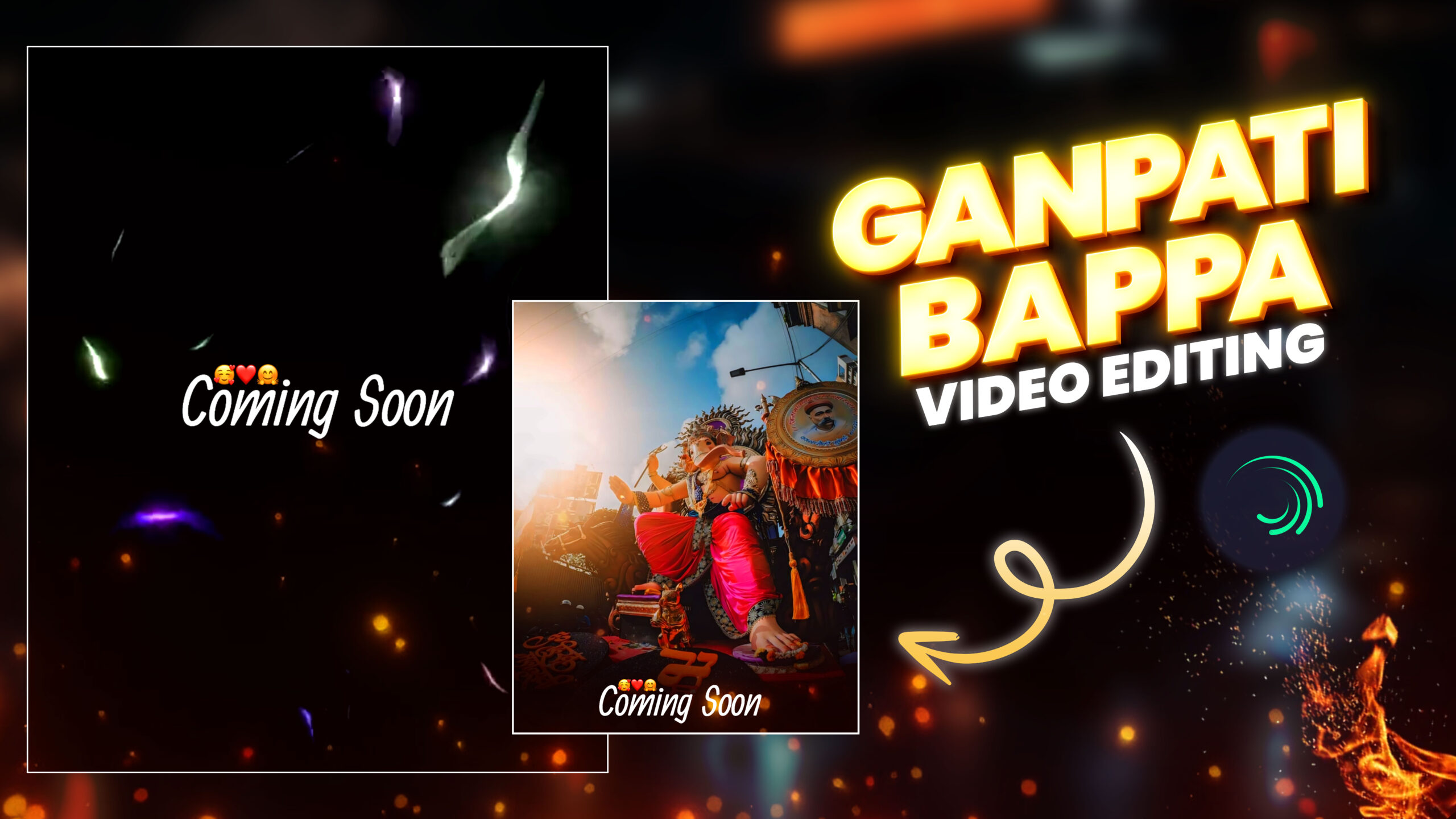Create Stunning Ganpati Bappa Videos with Alight Motion | Step-by-Step Tutorial
Creating stunning Ganpati Bappa videos using Alight Motion can be an exciting and rewarding project, especially for celebrating Ganesh Chaturthi. This tutorial will guide you through the entire process, from gathering materials to adding the final touches, ensuring your video is both beautiful and engaging.
Step 1: Gather Your Materials
Before you start, collect all the materials you’ll need:
Images/Clips of Ganpati Bappa: High-quality images or video clips of Lord Ganesha.
Background Music: Choose devotional songs or instrumental music that complements the theme.
Alight Motion App: Make sure you have the latest version installed on your device.
Step 2: Set Up Your Project
Open Alight Motion: Launch the app and tap the “+” button to create a new project.
Project Settings: Set the aspect ratio, resolution, and frame rate. Common settings are 16:9 aspect ratio, 1080p resolution, and 30 fps frame rate.
Step 3: Import Media
Add Background: Tap on the “+” icon in the timeline and select “Media” to import a background image or color.
Import Clips: Add your images or video clips of Ganpati Bappa by selecting “Media” again. Arrange them in the desired sequence on the timeline.
Step 4: Add Background Music
Import Audio: Tap the “+” icon and select “Audio” to import your background music.
Sync Audio: Adjust the audio track to sync with your visuals, ensuring it enhances the overall atmosphere.
Step 5: Title Creation and Animation
Add Text: Tap the “+” icon, select “Text,” and enter your title, e.g., “Ganpati Bappa Morya.”
Customize Text: Choose a suitable font, size, and color. Position the text on the screen where it looks best.
Animate Title: Select the text layer, tap “Effects,” and choose animations such as “Scale,” “Opacity,” or “Move/Transform” to make the title dynamic. Adjust keyframes to set the animation timing.
Step 6: Apply Effects and Transitions
Select a Clip: Choose a clip or image on the timeline.
Add Effects: Tap “Effects” and browse options like “Fade In/Out,” “Zoom,” “Glow,” or “Shake.” Apply the desired effects to each clip.
Transitions: Add smooth transitions between clips for a seamless flow. Popular choices include cross-fade, swipe, and dissolve.
Step 7: Add Additional Text and Graphics
Text Overlays: Add additional text for captions or messages. Customize and animate them as needed.
Graphics and Stickers: Use Alight Motion’s library to add decorative elements like stickers, borders, and icons related to Ganesh Chaturthi.
Step 8: Fine-Tuning and Adjustments
Preview: Play through your video to check the overall flow and timing.
Adjustments: Make any necessary adjustments to the timing, effects, and transitions.
Audio Levels: Ensure the background music is at a suitable volume and doesn’t overpower the visuals.
Step 9: Export Your Video
Export Settings: Tap the “Export” button and choose your desired export settings (resolution, quality, etc.).
Save/Share: Save the video to your device or share it directly to social media platforms to celebrate Ganesh Chaturthi with your audience.
Additional Tips
Use Multiple Layers: Combine different elements (text, images, effects) on separate layers for more complex and visually appealing videos.
Experiment with Effects: Don’t hesitate to try different effects and animations to see what works best for your video.
Tutorials and Templates: Utilize Alight Motion tutorials and templates for inspiration and quicker setups.
Conclusion
Creating stunning Ganpati Bappa videos with Alight Motion is a fun and creative way to celebrate Ganesh Chaturthi. By following this step-by-step tutorial, you can produce a professional-looking video that captures the festive spirit and devotion of the occasion. Enjoy the process, and happy editing!