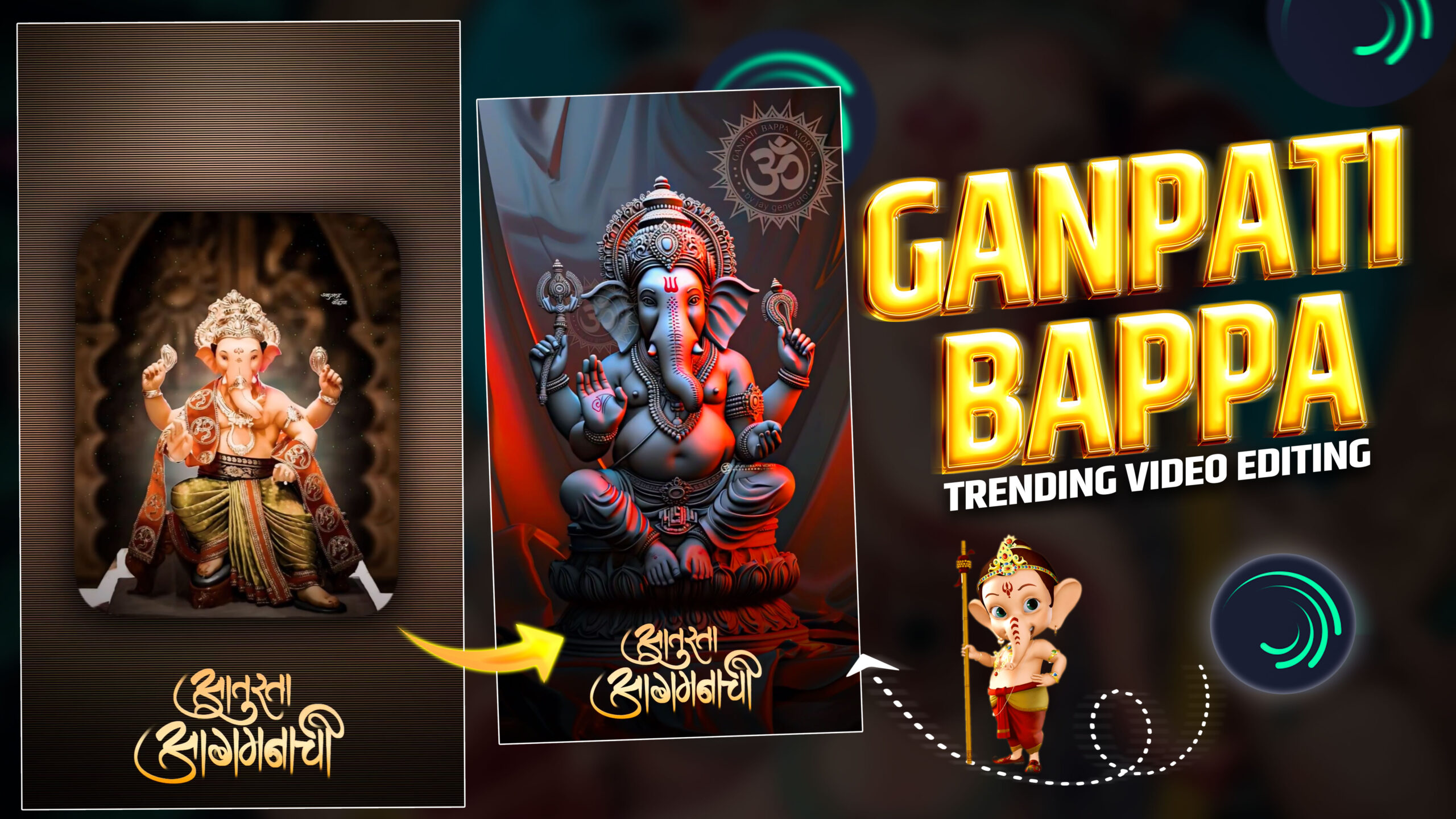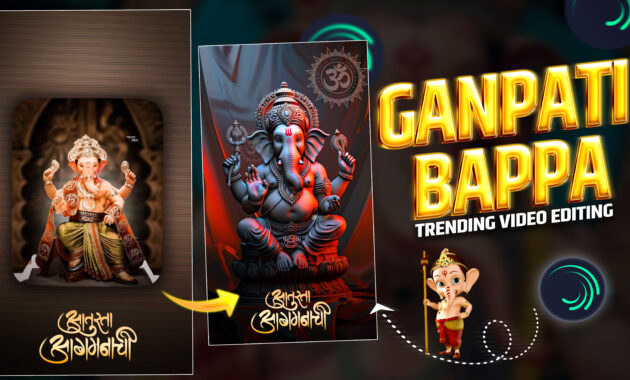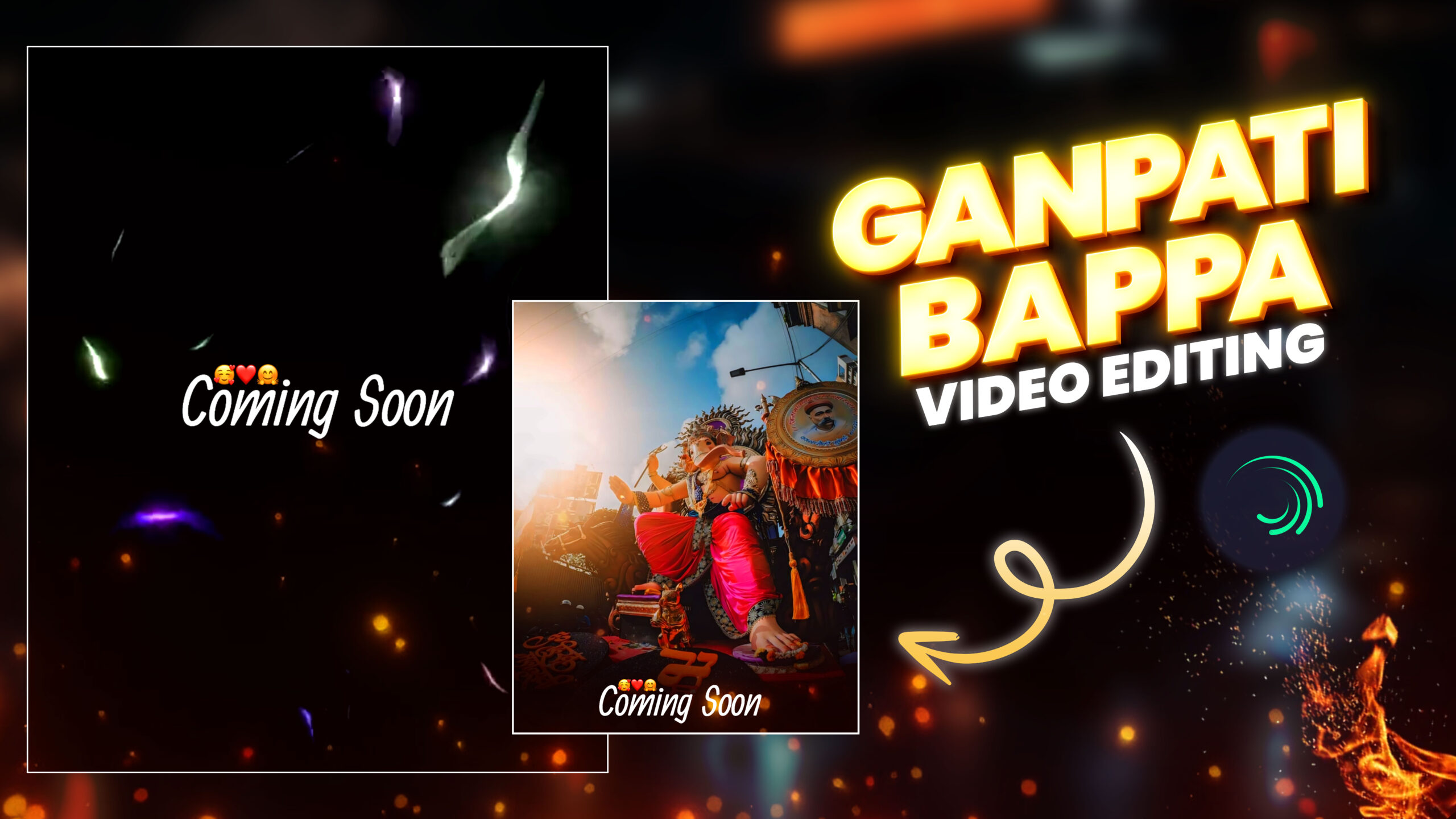Editing videos in Alight Motion can transform your Ganpati Bappa celebration footage into a captivating and shareable memory. Alight Motion is a powerful mobile video editing app that offers a wide range of features. This tutorial will guide you through the steps to create beautiful Ganpati Bappa videos.
Step 1: Install Alight Motion
First, download and install Alight Motion from the Google Play Store or Apple App Store.
Step 2: Import Your Footage
Open Alight Motion.
Tap the + button to create a new project.
Choose your project’s aspect ratio (e.g., 16:9 for standard videos).
Import your Ganpati Bappa video clips by tapping on the + icon again and selecting Media.
Step 3: Trim and Arrange Clips
Select each clip to trim unwanted parts by dragging the edges of the clip in the timeline.
Arrange the clips in the desired order by dragging and dropping them in the timeline.
Step 4: Add Transitions
Tap on the clip where you want to add a transition.
Tap the + icon and select Transition.
Choose from various transitions like fade, slide, or dissolve.
Adjust the duration of the transition by dragging its edges.
Step 5: Apply Effects
Select a clip and tap on the Effects button.
Choose from a wide range of effects such as color correction, filters, and overlays.
Adjust the effect settings to match the desired look.
Step 6: Add Text and Titles
Tap the + icon and select Text.
Type in your text (e.g., “Ganpati Bappa Morya!”).
Customize the font, size, color, and animation of the text.
Position the text on the screen by dragging it.
Step 7: Insert Music and Sound Effects
Tap the + icon and select Audio.
Import your desired music track or sound effects.
Adjust the volume and sync the audio with your video clips.
Step 8: Add Stickers and Overlays
Tap the + icon and select Stickers or Overlay.
Choose from a variety of stickers and overlays to add festive elements to your video.
Adjust the size and position of the stickers or overlays.
Step 9: Adjust Video Speed
Select a clip and tap on the Speed button.
Adjust the speed to create slow-motion or fast-motion effects.
Step 10: Export and Share
Once you’re satisfied with your video, tap the Export button.
Choose your export settings (resolution, frame rate, etc.).
Save the video to your device or share it directly on social media platforms.
Tips for a Great Ganpati Bappa Video
Capture Different Angles: Record your Ganpati Bappa celebrations from various angles to make the video more dynamic.
Use Natural Light: Ensure your footage is well-lit. Natural light enhances the colors and details.
Keep It Short: Aim for a video length of 1-3 minutes to keep your audience engaged.
Tell a Story: Create a narrative by showing the preparation, the celebration, and the immersion of Ganpati Bappa.